Web Slots are slots of time, for a particular day and a particular diary resource (Mot Ramp, Service Ramp etc) that the end makes available so that an external application (for example a web site) can access and book jobs against. The most common use would be for an online website to be able to display - in real time - the available slots and then allow a customer to book the slot directly without having to call you.
WebSlots are actually rules that you set in Onyx, there are a few rules that you must observe:
Each diary resource has it's own Web Slot definitions
Each resource can only have 1 slot per time period (so no overlapping or multiple slots per resource, if you need multiples, please create multiple resources)
Each slot can be any duration, and there can be periods between the slots
It is possible to add one-off additional slots, for example you can add a new slot for a specific Sunday Morning, or for a resource that you wouldn't normally make available
Is is also possible to add one-off exceptions to prevent a slot being available, for example you might create an exception that starts 23 Dec @ 17:30 and runs until 2 Jan @ 8:30 so that no one will book a slot over Christmas
Slots can be allocated externally and internally, so if you have a slot on Monday @8:30 - 9:30, if you book a job directly in Onyx that includes any part of that slot, then the slot becomes unavailable.
To create slot definitions please go to the Diary tab and then press the red button located at the top of the diary:
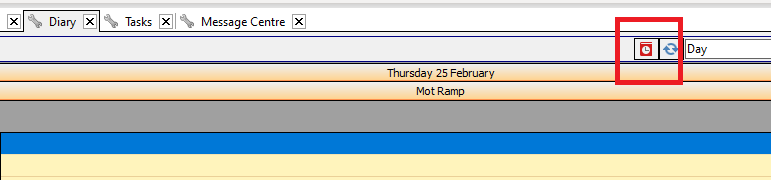
You will then see
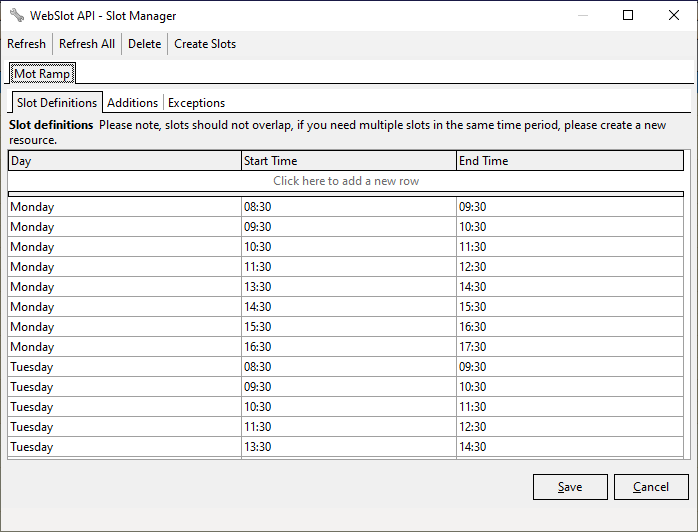
Above you can see that the Mot Ramp has slot definitions starting at 8:30 and running for 1 hour until 12:30, there's then a break and slots resume again at 13:30 and run until 17:30. You create these slot definitions for each day of the week which allows you to have different availability depending upon the day of the week.
It can be quite tedious to create the slots (though you only have to do it once), so you can use the 'Create Slots' button if your slots follow a simple pattern:
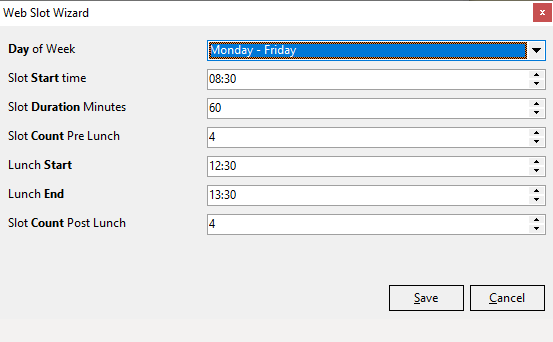
Above we're using the 'Web Slot Wizard' to create our slot definitions for Monday - Friday. We can also use this to create the days individually including Saturday and Sunday.
If your slots do not fit within this type of arrangement, then you will need to create the slot definitions manually.
You will see that there are also tabs for Additions and Exceptions. These allow you to make additional slots available, or to disable a set of slots during a time frame (for example public holidays or if a member of staff is on leave or sick).